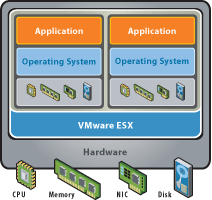ESXi 4.0 – ESXi 4.1 : How to Enable CLI and SSH Access
As is known to operators in the sector, the fundamental difference between ESX and ESXi Hypervisors, in addition to the very convenient possibility of being able to use ESXi in free mode, is the lack of the Management Console.
But in truth the CLI in ESXi is not missing, it is simply deactivated and here we describe the procedures to be able to reactivate it and be able to access via SSH remotely for particular administrations such as the installation of drivers not in the HCL of VMWare.
It goes without saying that these operations are not supported by VMWare, so any malfunctions could cause the assistance to lapse.
ESXi 4.0
In the case of version 4.0 just press
the Alt + F1
keys and the console opens, at this point type
unsupported
and
Enter
and you will be asked for the root password. We have thus entered the CLI console. To allow remote SSH access we need to edit the
/etc/inetd.conf
file by uncommenting
#
on the
#ssh
line and save. In this case we must use the vi command
Once this is done, we run the
services.sh
restart command to activate SSH access.
If the
unsupported
operation should give problems, it is advisable to take a look at the
Advanced Settings
via
VI client
, uncheck the
VMkernel.boot.techSupportMode
and restart the hypervisor.
ESXi 4.1
The activation of the CLI and SSH access in this version is nicer, you should follow the screenshots below:
Now we can press the famous Alt + F1